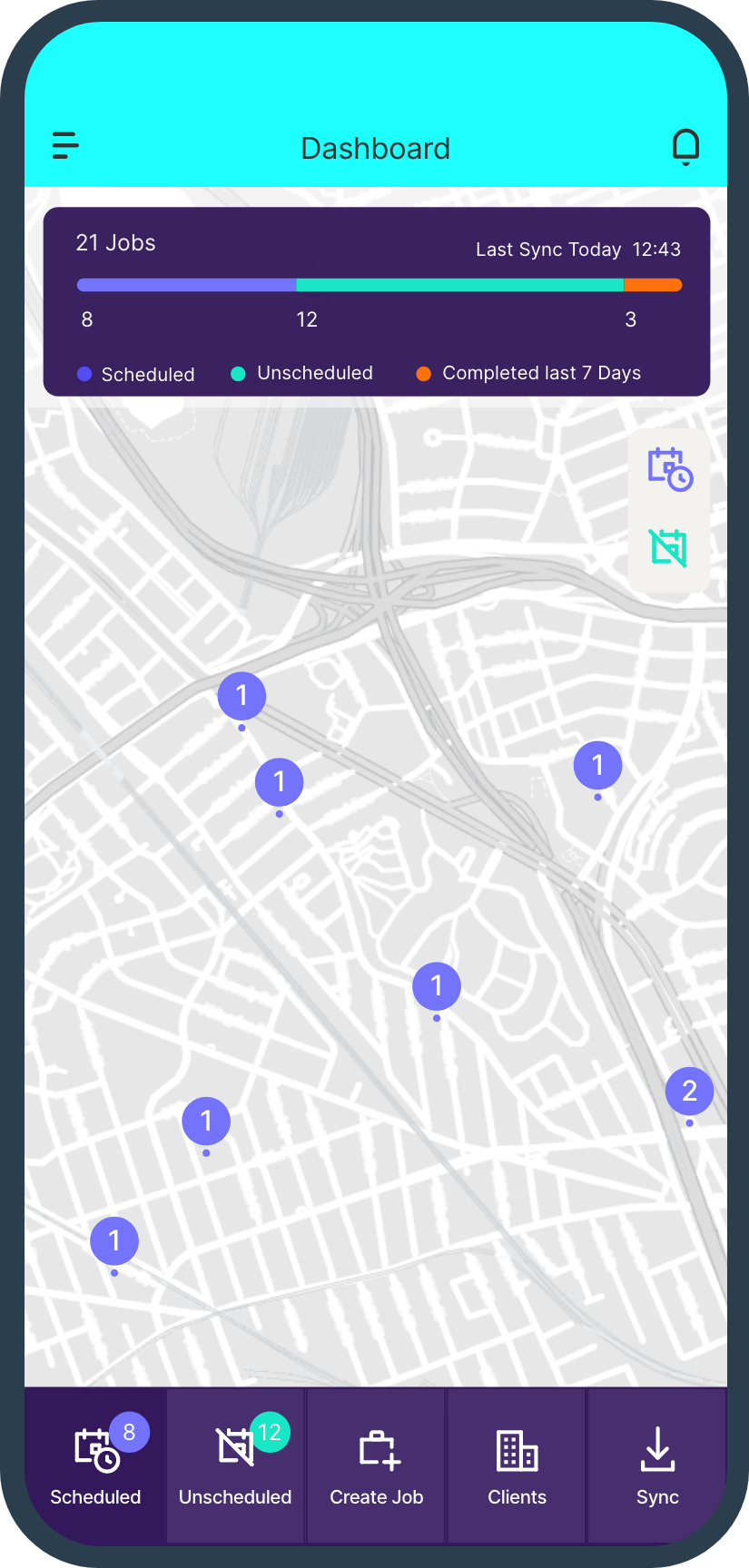Constant phone calls and emails are getting in the way of completing more jobs. That’s why many Field Service businesses are turning to Client Portals to help them manage their client’s jobs and their expectations.
Here’s how to use a Field Service Client Portal and how they simplify your job management.
What does a Client Portal do?
A Client Portal is an online hub of information for your customer. It will show them what jobs they have with you, whether they have any outstanding quotes and give them details of their assets.
When customers need to check job progress or even request additional work orders they can use a Client Portal.
This reduces the need to send their field service provider emails or phone calls to find out information that could be easily gained from visiting a Client Portal.
User permissions can be easily set up so you can decide who can see the information and what they can see.
The future of Field Service job management is a better connected relationship between the customer and the service provider and a Client Portal makes that possible.
A Client Portal helps you spend more time on the tools and less on the phone
If you find yourself spending most of the day booking new jobs, handling customer demands and answering their questions, then you need a Client Portal.
Some Field Service businesses are more successful than others because they manage to complete more jobs. That might sound obvious but it’s difficult to complete more jobs without adding headcount to your team or spending your time more wisely.
A Client Portal allows you and your client to clearly view their jobs, quotes, assets, documents and invoices. All of this is controlled by permissions so you can control who can see the details and what they can see.
This added visibility helps reduce the need for them to contact you and can be accessed 24 hours a day.
Why your Field Service Customers expect to have a Client Portal
The prevalence of apps and real time information on all kinds of services has meant field service customers now expect to quickly and easily see what’s happening with their jobs.
From ordering food, booking a taxi or classes at their gym. The modern field service customer expects there to be an ‘app for everything’.
Many businesses want to provide their customers with an ‘Uber-like’ experience, allowing them to manage their services online.
How to quickly set up a Client Portal
A Client Portal on Klipboard will allow you to offer instant access to jobs, quotes and asset details to your customers.
Here’s the simple step by step guide to setting up a Client Portal for your Field Service customers.
- Navigate to Settings in Klipboard
- Click on Client Portal
- Add your Company Name to the Portal URL
- Add your logo and Wallpaper image
- Click Save
When you share the URL with your customers they will see your company branding and can log into their Client Portal.
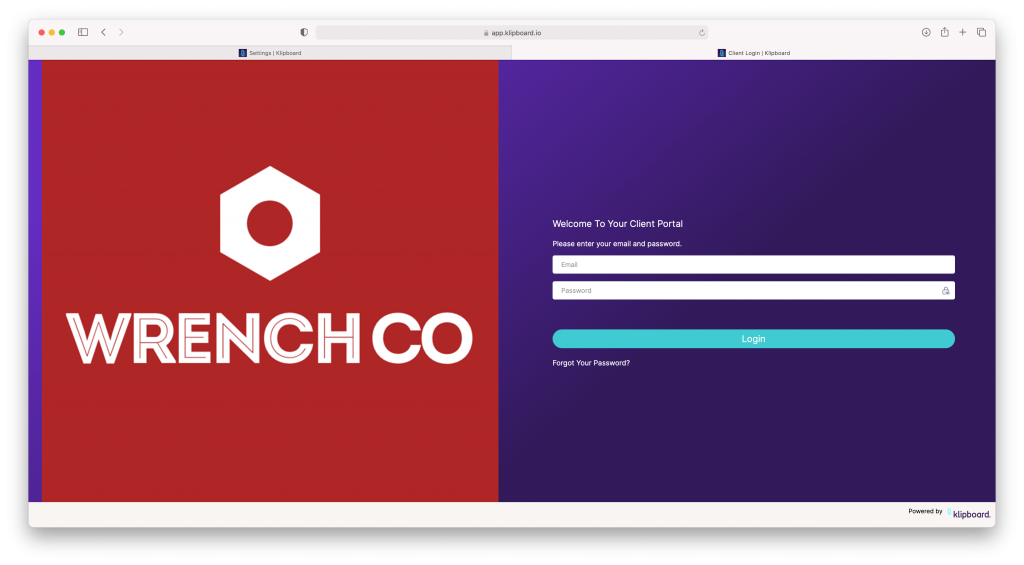
How to create a Client Portal login for your customers
To allow access to their Client Portal your customers will need access permissions and a login.
- Navigate to Client & Suppliers in Klipboard
- Press the View button
- Click on the Client Portal tab on the right
- Create a Portal Member
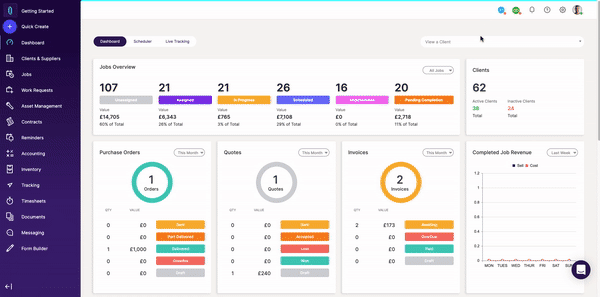
You’ll then be prompted to enter the following details:
- First Name
- Surname
- Portal Member Email for login
- Job Title
How to set up Client Portal Member Access Permissions
On Klipboard you can set up specific permissions so Portal Members have access to and can only view certain information.
View Asset Services
This shows the client a dashboard displaying all their assets and upcoming asset services.
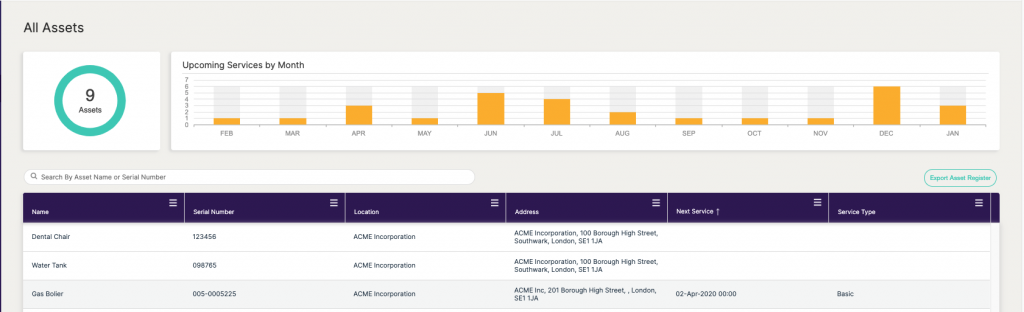
View Completed Jobs
This shows a dashboard displaying all the jobs you have completed for them. It’s also possible for your client to download the Workflow forms, Quotes, Invoices and Asset Service Records associated with these jobs.
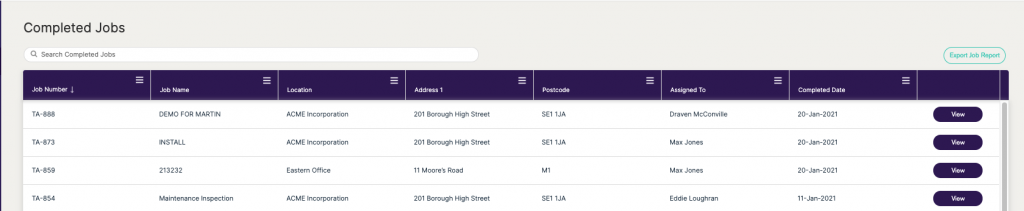
View & Accept Quotes
This is a dashboard showing all the pending, waiting approval, declined and accepted quotes as they are displayed in Klipboard.
It also gives the client the option to accept or decline quotes you have sent them.
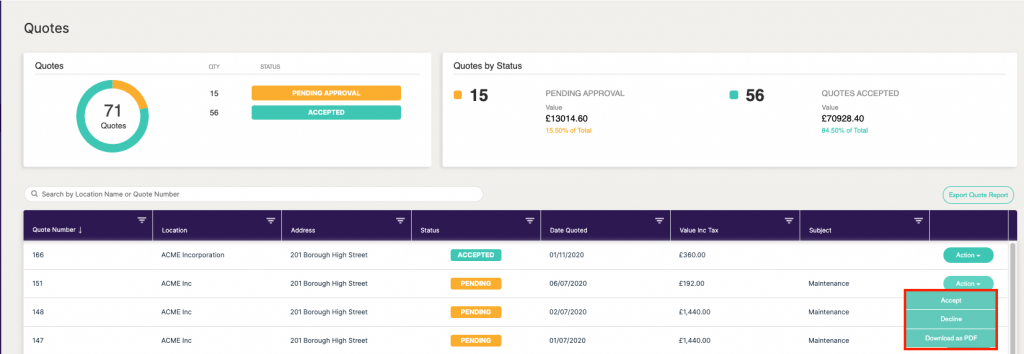
View Invoices
This shows a dashboard of invoices in Payment due, Overdue and Paid status. The client can download PDF copies of any of the invoices displayed by clicking the PDF button.
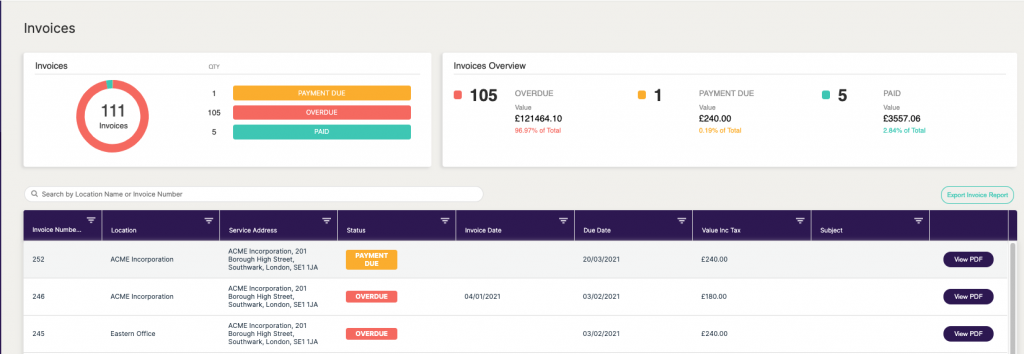
Create Work Requests
Your client can also request new jobs from their Client Portal. This allows for a more hands free and automated experience for both you and your client.
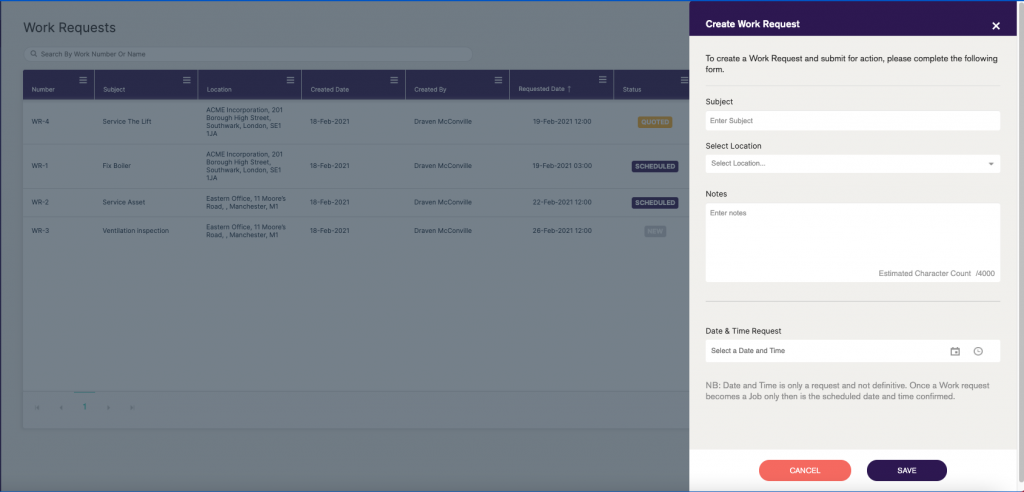
View Documents
You can upload PDF documents and then associate them with a specific client and grant the client access to the documents.
You can set a document to be visible when it’s uploaded.
Even if Documents are set to be visible you can still restrict which Client Portal Members can see it.
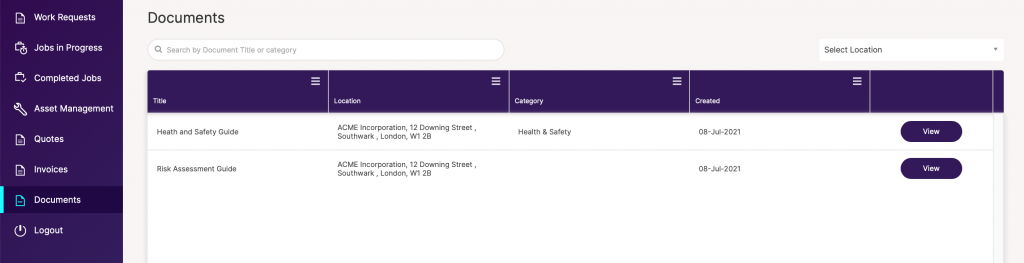
View Status of Jobs
Permissions can be granted to your Client Portal members to view a list of Assigned, Unassigned, In Progress and Pending jobs.
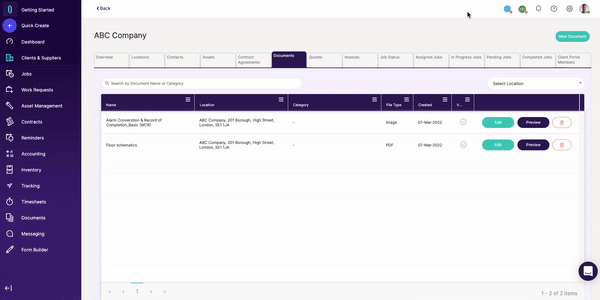
Client Portal Member notifications
It’s possible to set up notifications for Client Portal members to alert them to a reason to log into their Client Portal. Simple tick boxes on the following fields will notify them of the following updates:
- New Quotes
- Invoice Due Payment
- Newly Completed Jobs
Client Portal Member notifications help you carry on performing the day to day jobs you need to, while ensuring your customer doesn’t miss a quote, invoice or completed job alert.